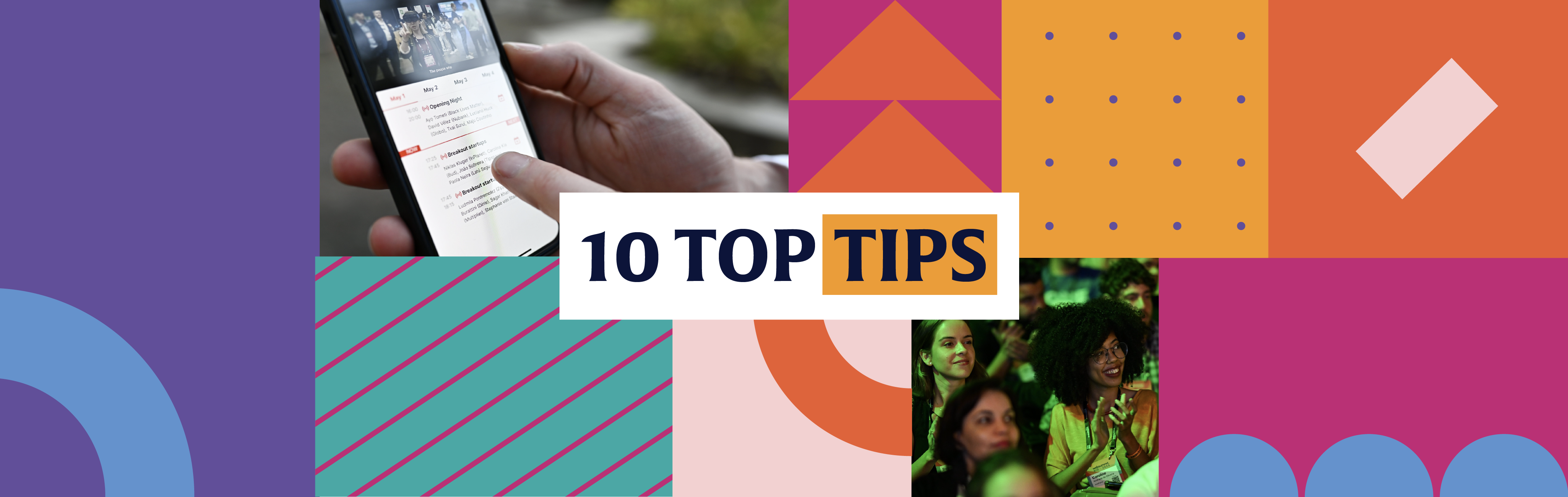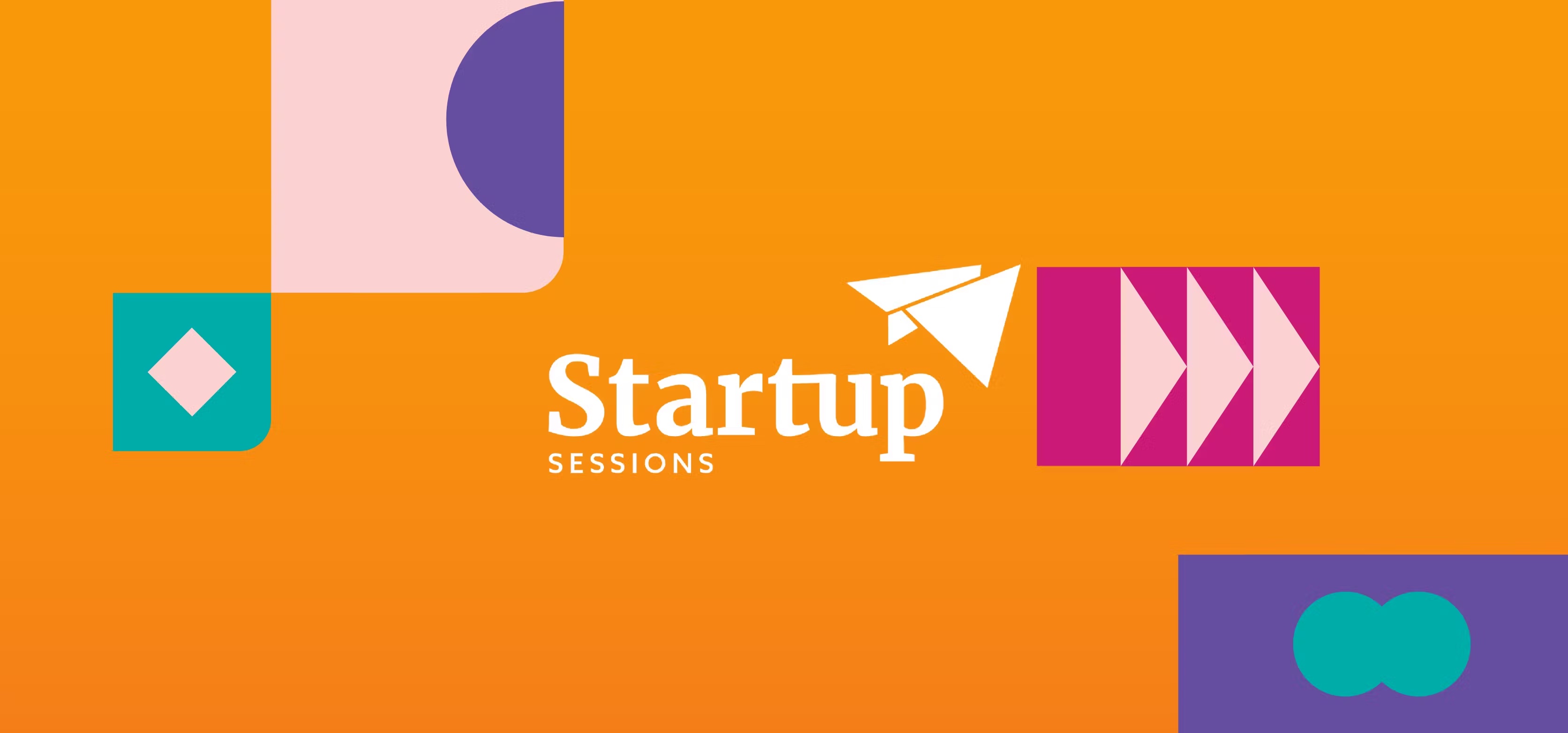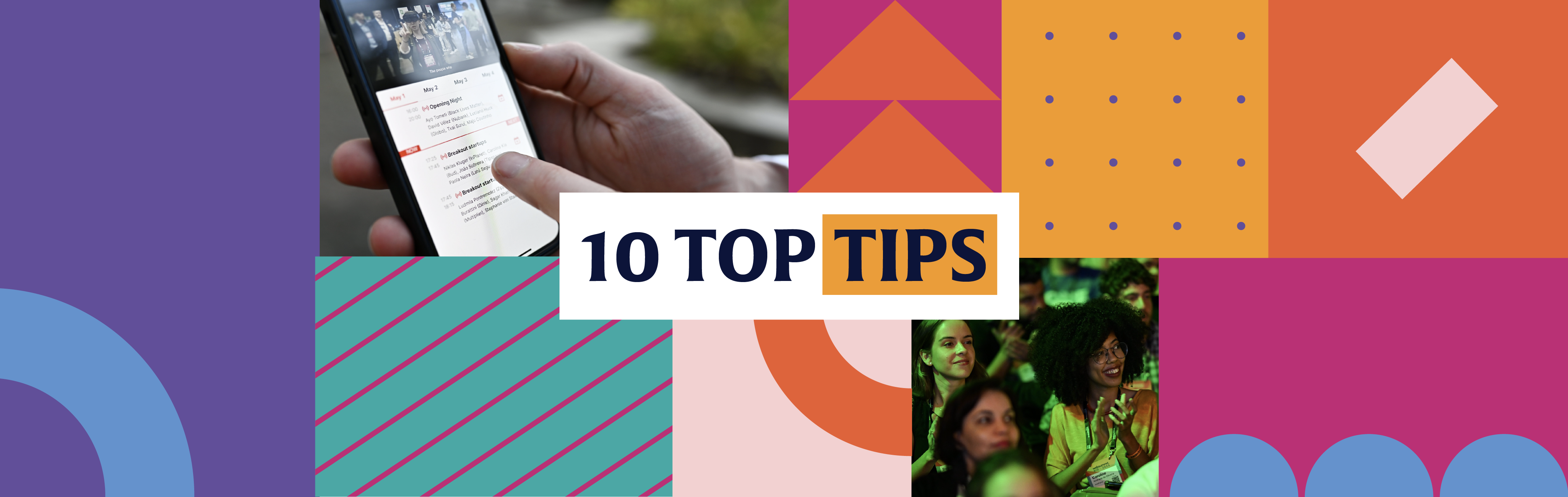
Your guide to registration, tickets and the app at Web Summit Rio
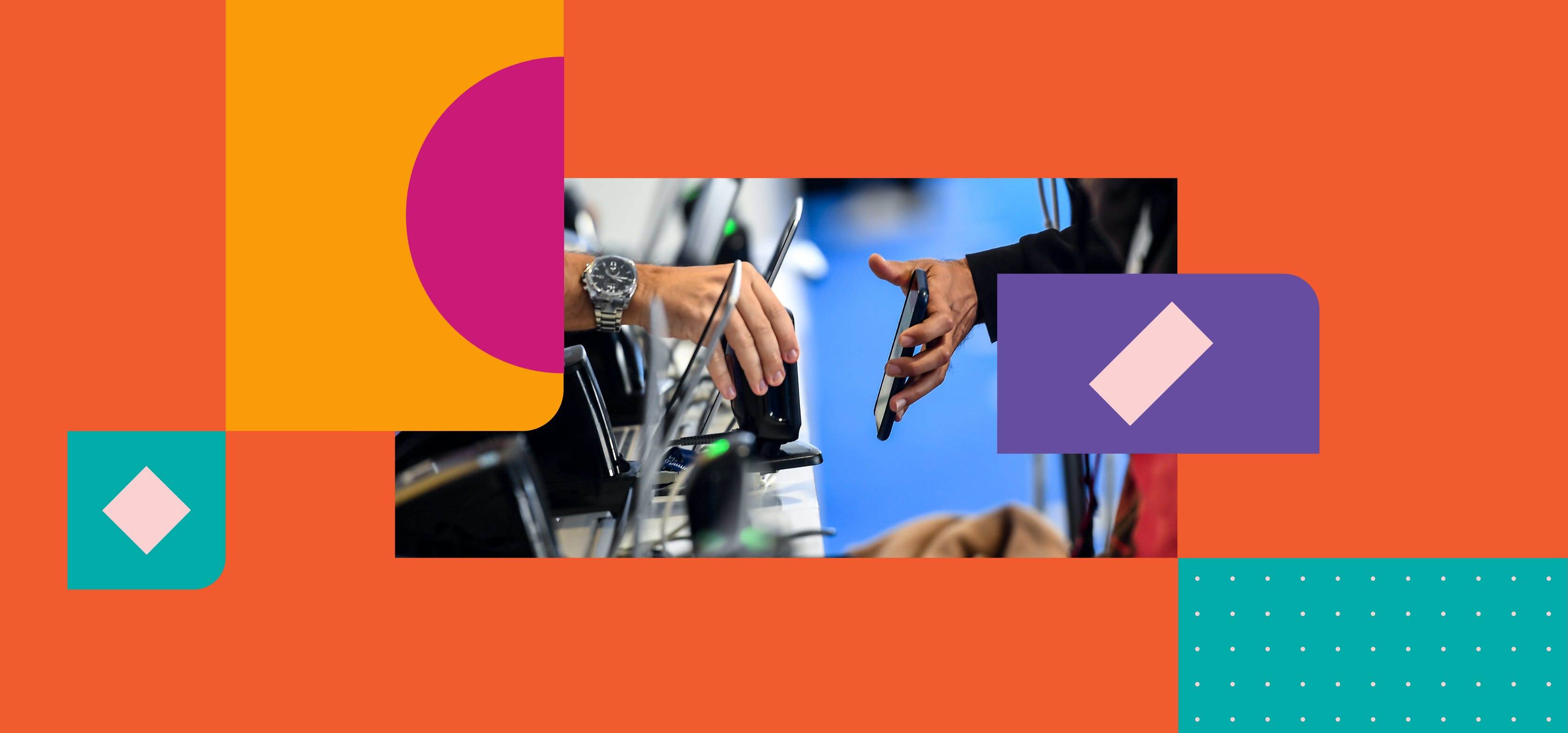
To help you prepare for Web Summit Rio in May, here’s a guide to tickets, registering at the event venue, and downloading and using our event app.
Web Summit Rio will soon take over beautiful Rio de Janeiro, with 100-plus hours of talks, masterclasses and networking sessions for attendees from all over the world to enjoy.
The three-day event gives attendees the chance to mix with tech giants, leading entrepreneurs and cultural icons, and to learn from the people at the forefront of the tech industry and of society at large.
Want to have the best experience possible? Here’s everything you need to know to prepare for the event.
When and where is Web Summit Rio?
Web Summit Rio takes place from May 1-4, 2023, at Riocentro in the city of Rio de Janeiro, Brazil.
Finding your Web Summit Rio ticket
Where can I find my ticket?
You can find your ticket in the Web Summit Rio mobile app – available to download on iOS and Android – by tapping on ‘My ticket’ on the home screen or by tapping on the hamburger icon in the top left corner of the screen, then tapping on ‘My ticket’ in the menu.
Use your ticket reference or the email address associated with your ticket to log in to the mobile app.
You can access your ticket dashboard and information about your ticket via your confirmation email, which you should have received shortly after purchasing your ticket. If you can’t locate your confirmation email, you can access your ticket dashboard here by entering the email address associated with your ticket.
What are the ticket requirements for children at Web Summit Rio?
Our events are not aimed at minors, therefore those under the age of 18 cannot attend Web Summit Rio – even if accompanied by an adult or guardian.
Registering at the Web Summit Rio venue
Where can I get my event accreditation?
You can pick up your lanyard and wristband at Main Registration. You’ll need to register using your ticket in the mobile app in order to collect your accreditation and access the Web Summit Rio venue.
You must wear your lanyard and wristband each day of the event, and at Night Summit.
Where should I register?
Main Registration is located in Pavilhão das Artes (Arts Pavilion) at Riocentro, Avenida Salvador Allende, 6555, Barra da Tijuca, Rio de Janeiro.
There is a BRT stop (Riocentro) at the venue, connecting attendees to Rio de Janeiro city center, the Metro system, and on to RIOgaleão – Tom Jobim Airport. This stop is roughly 400 meters from Main Registration.
You must show your ticket in the app at Main Registration to collect your accreditation before entering the event venue.
When should I register?
Main Registration opening hours are as follows:
- Monday May 1: 2pm to 8pm
- Tuesday May 2: 8.30am to 5.30pm
- Wednesday May 3: 8.30am to 5.30pm
- Thursday May 4: 8.30am to 5.30pm
What do I need to bring to registration?
To access the Web Summit Rio venue, you will need your ticket and photo identification.
You can find your ticket in the Web Summit mobile app, as described above.
What happens if I lose or need to replace my accreditation?
You will receive a lanyard and wristband during the registration process. These are both important and are required for entry throughout the event venue.
If you lose one item of accreditation, you will be charged a fee of R$550 to replace it. If both items are lost, you must repurchase a ticket at the full ticket price of R$2,745.
Damaged accreditation will be replaced free of charge.
If you have any issues, please go to the ticket support desk at the Web Summit Rio venue for assistance.
Building your Web Summit Rio app profile
How do I build my event profile on the app?
The first step to building your attendee profile is downloading the Web Summit Rio mobile app. On your first login, we will ask you for basic personal information, such as:
- Your job title
- The company you work for
- Where you’re based
We will also ask what topics you’re interested in hearing about, and the areas of expertise you can share with your fellow attendees.
Finally, you’ll also be asked to upload a profile picture. This will make interactions with other attendees more personal.
What information will be visible on my event profile?
Your profile will display basic personal information, including your profile picture, full name, job title, the company you work for, the industry you’re in and the country you’re joining from.
Your email address will not be visible to other attendees unless you choose to connect with them.
Can I chat with other attendees on the app?
You can reach out to any of your fellow Web Summit Rio attendees through the mobile app.
How can I start a chat?
Starting a chat with another attendee is simple. When you’ve found someone you’d like to connect with, click the chat icon next to the attendee’s profile picture.
You can also start a new chat in the chats section of the app. At the bottom of the screen, tap ‘Chats’, then tap the plus symbol to search for attendees by name or keyword.
How can I use the app to network with others at Web Summit?
Our mobile app is your key to finding and connecting with other attendees before Web Summit Rio even starts, and to nailing your networking game out on the event floor.
To find attendees to connect with before the event, start with the explore tab and tap the ‘People’ button. Scroll through our attendee list, which includes speakers, investors, startup founders, journalists and more. You can filter people based on their role, industry and location, and can search for attendees by name or company name by clicking on the magnifying glass icon at the top of the screen.
Once you’ve found someone you want to connect with, visit their event profile and tap ‘Connect’.
You can also connect with attendees that you meet in person at Web Summit Rio by tapping on the QR code icon at the bottom of the app screen and scanning another attendee’s event lanyard, importing their event profile information directly onto your mobile app.
How can I set up a meeting?
You can arrange meetings with your connections by visiting their profile on the app and tapping ‘Request a meeting’. Enter the meeting details and tap ‘Save’. When your connection accepts the meeting request, it will appear in both of your personal schedules.
If you want to meet with someone you’re not connected with, use the explore tab to scroll through our attendee list and filter people by role, industry and location. Once you’ve found the person you want to meet with, visit their profile and tap ‘Request a meeting’.
You can also edit your meetings – changing the name, time, location and details – by selecting the meeting you would like to change and tapping the pencil icon.
Where can I find the Web Summit Rio schedule?
You can find the schedule on our website, or by tapping ‘Schedule’ at the bottom of your screen on the Web Summit Rio mobile app.
How can I find the talks that interest me?
The schedule tab at the bottom of the app screen is your first stop. Here, you can scroll through all of Web Summit Rio’s talks, masterclasses, Q&As and speaker experiences. You can also filter sessions by track, curated content or personalized recommendations.
Alternatively, tapping on ‘Explore’ and then ‘Sessions’ allows you to quickly find content – either by filtering by date, topic, track and format, or through the search function at the top of the screen.
To discover the talks we recommend for you based on the interests listed on your event profile, just tap on ‘Schedule’ then ‘Recommended’.
How can I build a personal event schedule?
You can add talks, group discussions, masterclasses, Q&As, speaker experiences, networking sessions, and meetings with individual attendees or companies to your personal schedule.
Tap on ‘Schedule’ at the bottom of the event app screen to discover talks, Q&As, experiences and more. Alternatively, tapping on ‘Explore’ and then ‘Sessions’ allows you to quickly find content – either by filtering by date, topic, track and format, or through the search function at the top of the screen.
Once you’ve found a session you’re interested in attending in the schedule, simply tap the calendar icon to add it to your personal schedule.
You can add meetings to your personal schedule by visiting an attendee’s profile on the app and tapping ‘Request a meeting’, entering the meeting details and tapping ‘Save’. When your connection accepts the meeting request, it will appear in both of your personal schedules.
You can find your personal schedule by tapping ‘Schedule’ at the bottom of the event app screen and then tapping ‘My schedule’.
What are perks and how do I redeem them?
As well as access to 14-plus tracks featuring the world’s best speakers, and the chance to network with attendees from across the world, Web Summit Rio ticket holders also receive perks from tech companies including Falconi, Deel, Magalu and Sellbie CRM.
To view available perks, tap on the hamburger icon in the top left corner of the app and select ‘Perks’ from the menu. Scroll through the list of available options and tap ‘Apply now’ on any perks you’re interested in.
Alternatively, you can view and apply for all perks on our website. Click ‘Select’ on any perks you’re interested in. Scroll to the bottom of the page and click ‘Sign up for attendee perks’ to complete your selection.
You must share your contact information with the selected partner to enjoy your perks. Shortly after applying, you’ll receive a confirmation email to the email address associated with your ticket with details on how to redeem your perks.
How can I find Web Summit on social media?
You can follow Web Summit Rio on social media across Twitter, Instagram, Facebook and LinkedIn, and join the online conversation using #WebSummitRio.
Make sure that you download the event mobile app before May 1, 2023. The more prepared you are, the better your Web Summit Rio experience will be – and the less you’ll miss!
Main image of an attendee registering with their event ticket: David Fitzgerald/Web Summit (CC BY 2.0)